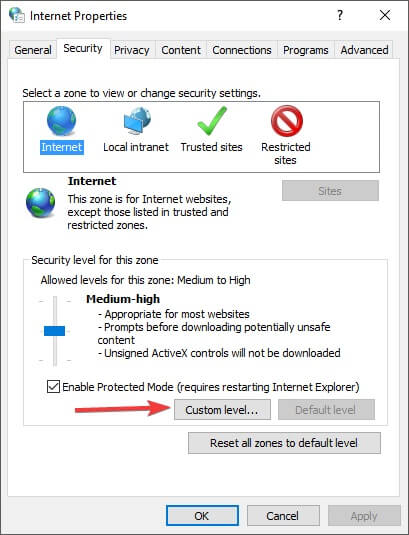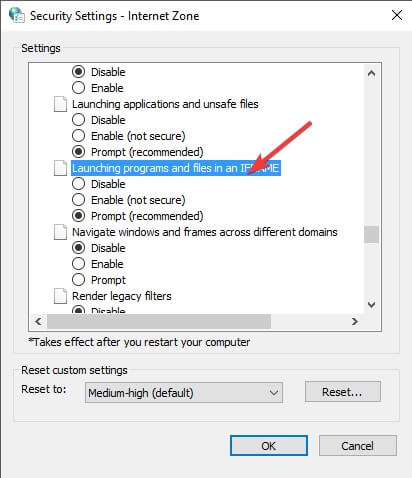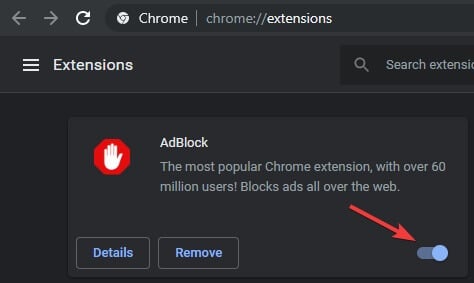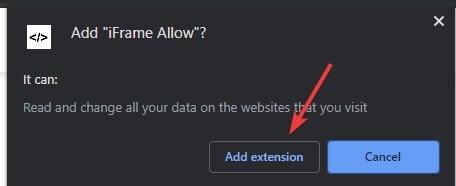Why is my CV Database not loading?
Our CV Database runs on iFrame, so if it is not loading it should be due to iFrame not working.
Reasons why iFrame's aren't working?
Generally Google Chrome Browser is set to block iFrames and is often the main reason you’re not able to load this or getting an error.
However, the iFrame may also be blocked from your Internet Options, by your antivirus or by an add-on you just installed in Chrome.
If you press Ctrl + Shift + J in Chrome, you will be able to see information about your blocked content and the reasoning for this.
iFrame problems and how to resolve:
- iFrames are getting blocked by the Chrome Browser – If that’s your problem, disable, then enable iFrames back from Internet Options
- iFrame not working in Chrome – Make sure you get rid of it right away by stopping your antivirus service or using a completely different browser. Depending on the antivirus software how to turn this off will vary, please consult your IT department if uncertain.
- Enable iFrame in Chrome – Chrome randomly rejects iFrame, so make sure to enable it or use an add-on
- This file can only be viewed in an iFrame – This is the common message of the iFrame error
- The iFrame has not configured – see suggestions in console – iFrame is most likely disabled
- Your browser does not support frames, so you will not be able to view this page – You are using a browser that doesn’t support iFrame
- iFrame not loading in Chrome unless the window is resized – Resize the window to load iFrame
Disable/enable iFrames from Internet Options
- Click on the Windows Search tab, type in Internet Options, and select the first option.
- Select the Security tab.
Click on the Custom level button.
- Scroll down to Launching programs and files in an IFRAME option.
Now, select Disable if you want to remove it completely, or Prompt to choose for each website you visit.
- Repeat steps 4 and 5 of this method for each of the desired security zones.
- Click Ok to apply and exit the Internet Options menu.
- Check to see if this method solved your issue.
Disable all add-ons in your browser
- In Chrome, select the three dots at the top-right side of your screen, select More tools, then choose Extensions.
Inside the Extensions window, de-activate all add-ons.
- Try to see if this method solved your issue.
Download add-ons to allow iFrames
- Open Google Chrome.
- Visit this Chrome Store address.
Click on the Add to Chrome button, then select Add extension.
- Restart Google Chrome and check to see if the issue is solved.
If the iFrame is not working in Chrome, this extension should help resolve your issues.